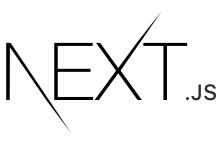# 测试
Examples
Next.js with CypressNext.js with PlaywrightNext.js with Jest and React Testing Library
Learn how to set up Next.js with commonly used testing tools: Cypress , Playwright , and Jest with React Testing Library .
# Cypress
Cypress is a test runner used for **End-to-End (E2E)**and Integration Testing.
# Quickstart
You can use create-next-appwith the with-cypress example to quickly get started.
npx create-next-app@latest --example with-cypress with-cypress-app
# Manual setup
To get started with Cypress, install the cypresspackage:
npm install --save-dev cypress
Add Cypress to the package.jsonscripts field:
"scripts": {
"dev": "next dev",
"build": "next build",
"start": "next start",
"cypress": "cypress open",
}
Run Cypress for the first time to generate examples that use their recommended folder structure:
npm run cypress
You can look through the generated examples and the Writing Your First Test section of the Cypress Documentation to help you get familiar with Cypress.
# Creating your first Cypress integration test
Assuming the following two Next.js pages:
// pages/index.js
import Link from 'next/link'
export default function Home() {
return (
<nav>
<Link href="/about">
<a>About</a>
</Link>
</nav>
)
}
// pages/about.js
export default function About() {
return (
<div>
<h1>About Page</h1>
</div>
)
}
Add a test to check your navigation is working correctly:
// cypress/integration/app.spec.js
describe('Navigation', () => {
it('should navigate to the about page', () => {
// Start from the index page
cy.visit('http://localhost:3000/')
// Find a link with an href attribute containing "about" and click it
cy.get('a[href*="about"]').click()
// The new url should include "/about"
cy.url().should('include', '/about')
// The new page should contain an h1 with "About page"
cy.get('h1').contains('About Page')
})
})
You can use cy.visit("/")instead of cy.visit("http://localhost:3000/")if you add "baseUrl": "http://localhost:3000"to the cypress.jsonconfiguration file.
# Running your Cypress tests
Since Cypress is testing a real Next.js application, it requires the Next.js server to be running prior to starting Cypress. We recommend running your tests against your production code to more closely resemble how your application will behave.
Run npm run buildand npm run start, then run npm run cypressin another terminal window to start Cypress.
**Note:**Alternatively, you can install the
start-server-and-testpackage and add it to thepackage.jsonscripts field:"test": "start-server-and-test start http://localhost:3000 cypress"to start the Next.js production server in conjunction with Cypress. Remember to rebuild your application after new changes.
# Getting ready for Continuous Integration (CI)
You will have noticed that running Cypress so far has opened an interactive browser which is not ideal for CI environments. You can also run Cypress headlessly using the cypress runcommand:
// package.json
"scripts": {
//...
"cypress": "cypress open",
"cypress:headless": "cypress run",
"e2e": "start-server-and-test start http://localhost:3000 cypress",
"e2e:headless": "start-server-and-test start http://localhost:3000 cypress:headless"
}
You can learn more about Cypress and Continuous Integration from these resources:
Cypress Continuous Integration DocsCypress GitHub Actions GuideOfficial Cypress GitHub Action
# Playwright
Playwright is a testing framework that lets you automate Chromium, Firefox, and WebKit with a single API. You can use it to write **End-to-End (E2E)**and Integrationtests across all platforms.
# Quickstart
The fastest way to get started, is to use create-next-appwith the with-playwright example . This will create a Next.js project complete with Playwright all set up.
npx create-next-app@latest --example with-playwright with-playwright-app
# Manual setup
You can also use npm init playwrightto add Playwright to an existing NPMproject.
To manually get started with Playwright, install the @playwright/testpackage:
npm install --save-dev @playwright/test
Add Playwright to the package.jsonscripts field:
"scripts": {
"dev": "next dev",
"build": "next build",
"start": "next start",
"test:e2e": "playwright test",
}
# Creating your first Playwright end-to-end test
Assuming the following two Next.js pages:
// pages/index.js
import Link from 'next/link'
export default function Home() {
return (
<nav>
<Link href="/about">
<a>About</a>
</Link>
</nav>
)
}
// pages/about.js
export default function About() {
return (
<div>
<h1>About Page</h1>
</div>
)
}
Add a test to verify that your navigation is working correctly:
// e2e/example.spec.ts
import { test, expect } from '@playwright/test'
test('should navigate to the about page', async ({ page }) => {
// Start from the index page (the baseURL is set via the webServer in the playwright.config.ts)
await page.goto('http://localhost:3000/')
// Find an element with the text 'About Page' and click on it
await page.click('text=About Page')
// The new url should be "/about" (baseURL is used there)
await expect(page).toHaveURL('http://localhost:3000/about')
// The new page should contain an h1 with "About Page"
await expect(page.locator('h1')).toContainText('About Page')
})
You can use page.goto("/")instead of page.goto("http://localhost:3000/"), if you add "baseURL": "http://localhost:3000" to the playwright.config.tsconfiguration file.
# Running your Playwright tests
Since Playwright is testing a real Next.js application, it requires the Next.js server to be running prior to starting Playwright. It is recommended to run your tests against your production code to more closely resemble how your application will behave.
Run npm run buildand npm run start, then run npm run test:e2ein another terminal window to run the Playwright tests.
**Note:**Alternatively, you can use the
webServerfeature to let Playwright start the development server and wait until it's fully available.
# Running Playwright on Continuous Integration (CI)
Playwright will by default run your tests in the headed mode . To install all the Playwright dependencies, run npx playwright install-deps.
You can learn more about Playwright and Continuous Integration from these resources:
Getting started with PlaywrightUse a development serverPlaywright on your CI provider
# Jest and React Testing Library
Jest and React Testing Library are frequently used together for Unit Testing. There are three ways you can start using Jest within your Next.js application:
- Using one of our
quickstart examples - With the
Next.js Rust Compiler - With
Babel
The following sections will go through how you can set up Jest with each of these options:
# Quickstart
You can use create-next-appwith the with-jest example to quickly get started with Jest and React Testing Library:
npx create-next-app@latest --example with-jest with-jest-app
# Setting up Jest (with the Rust Compiler)
Since the release of Next.js 12 , Next.js now has built-in configuration for Jest.
To set up Jest, install jest, @testing-library/react, @testing-library/jest-domand react-test-renderer:
npm install --save-dev jest @testing-library/react @testing-library/jest-dom react-test-renderer
Create a jest.config.jsfile in your project's root directory and add the following:
// jest.config.js
const nextJest = require('next/jest')
const createJestConfig = nextJest({
// Provide the path to your Next.js app to load next.config.js and .env files in your test environment
dir: './',
})
// Add any custom config to be passed to Jest
const customJestConfig = {
setupFilesAfterEnv: ['<rootDir>/jest.setup.js'],
}
// createJestConfig is exported this way to ensure that next/jest can load the Next.js config which is async
module.exports = createJestConfig(customJestConfig)
Under the hood, next/jestis automatically configuring Jest for you, including:
- Setting up
transformusingSWC - Auto mocking stylesheets (
.css,.module.css, and their scss variants) and image imports - Loading
.env(and all variants) intoprocess.env - Ignoring
node_modulesfrom test resolving and transforms - Ignoring
.nextfrom test resolving - Loading
next.config.jsfor flags that enable SWC transforms
# Setting up Jest (with Babel)
If you opt-out of the Rust Compiler , you will need to manually configure Jest and install babel-jestand identity-obj-proxyin addition to the packages above.
Here are the recommended options to configure Jest for Next.js:
// jest.config.js
module.exports = {
collectCoverageFrom: [
'**/*.{js,jsx,ts,tsx}',
'!**/*.d.ts',
'!**/node_modules/**',
],
moduleNameMapper: {
// Handle CSS imports (with CSS modules)
// https://jestjs.io/docs/webpack#mocking-css-modules
'^.+\\.module\\.(css|sass|scss)$': 'identity-obj-proxy',
// Handle CSS imports (without CSS modules)
'^.+\\.(css|sass|scss)$': '<rootDir>/__mocks__/styleMock.js',
// Handle image imports
// https://jestjs.io/docs/webpack#handling-static-assets
'^.+\\.(jpg|jpeg|png|gif|webp|avif|svg)$': `<rootDir>/__mocks__/fileMock.js`,
// Handle module aliases
'^@/components/(.*)$': '<rootDir>/components/$1',
},
setupFilesAfterEnv: ['<rootDir>/jest.setup.js'],
testPathIgnorePatterns: ['<rootDir>/node_modules/', '<rootDir>/.next/'],
testEnvironment: 'jsdom',
transform: {
// Use babel-jest to transpile tests with the next/babel preset
// https://jestjs.io/docs/configuration#transform-objectstring-pathtotransformer--pathtotransformer-object
'^.+\\.(js|jsx|ts|tsx)$': ['babel-jest', { presets: ['next/babel'] }],
},
transformIgnorePatterns: [
'/node_modules/',
'^.+\\.module\\.(css|sass|scss)$',
],
}
You can learn more about each configuration option in the Jest docs .
Handling stylesheets and image imports
Styleheets and images aren't used in the tests but importing them may cause errors, so they will need to be mocked. Create the mock files referenced in the configuration above - fileMock.jsand styleMock.js- inside a __mocks__directory:
// __mocks__/fileMock.js
module.exports = 'test-file-stub'
// __mocks__/styleMock.js
module.exports = {}
If you're running into the issue "Failed to parse src "test-file-stub" on 'next/image'", add a '/' to your fileMock.
// __mocks__/fileMock.js
module.exports = '/test-file-stub'
For more information on handling static assets, please refer to the Jest Docs .
Optional: Extend Jest with custom matchers
@testing-library/jest-domincludes a set of convenient custom matchers such as .toBeInTheDocument()making it easier to write tests. You can import the custom matchers for every test by adding the following option to the Jest configuration file:
// jest.config.js
setupFilesAfterEnv: ['<rootDir>/jest.setup.js']
Then, inside jest.setup.js, add the following import:
// jest.setup.js
import '@testing-library/jest-dom/extend-expect'
If you need to add more setup options before each test, it's common to add them to the jest.setup.jsfile above.
Optional: Absolute Imports and Module Path Aliases
If your project is using Module Path Aliases , you will need to configure Jest to resolve the imports by matching the paths option in the jsconfig.jsonfile with the moduleNameMapperoption in the jest.config.jsfile. For example:
// tsconfig.json or jsconfig.json
{
"compilerOptions": {
"baseUrl": ".",
"paths": {
"@/components/*": ["components/*"]
}
}
}
// jest.config.js
moduleNameMapper: {
'^@/components/(.*)$': '<rootDir>/components/$1',
}
# Creating your tests:
Add a test script to package.json
Add the Jest executable in watch mode to the package.jsonscripts:
"scripts": {
"dev": "next dev",
"build": "next build",
"start": "next start",
"test": "jest --watch"
}
jest --watchwill re-run tests when a file is changed. For more Jest CLI options, please refer to the Jest Docs .
Create your first tests
Your project is now ready to run tests. Follow Jests convention by adding tests to the __tests__folder in your project's root directory.
For example, we can add a test to check if the <Index />component successfully renders a heading:
// __tests__/index.test.jsx
/**
* @jest-environment jsdom
*/
import React from 'react'
import { render, screen } from '@testing-library/react'
import Home from '../pages/index'
describe('Home', () => {
it('renders a heading', () => {
render(<Home />)
const heading = screen.getByRole('heading', {
name: /welcome to next\.js!/i,
})
expect(heading).toBeInTheDocument()
})
})
Note: The
@jest-environment jsdomcomment above configures the testing environment asjsdominside the test file because React Testing Library uses DOM elements likedocument.bodywhich will not work in Jest's defaultnodetesting environment. Alternatively, you can also set thejsdomenvironment globally by adding the Jest configuration option:"testEnvironment": "jsdom"injest.config.js.
Optionally, add a snapshot test to keep track of any unexpected changes to your <Index />component:
// __tests__/snapshot.js
import React from 'react'
import renderer from 'react-test-renderer'
import Index from '../pages/index'
it('renders homepage unchanged', () => {
const tree = renderer.create(<Index />).toJSON()
expect(tree).toMatchSnapshot()
})
Note: Test files should not be included inside the pages directory because any files inside the pages directory are considered routes.
Running your test suite
Run npm run testto run your test suite. After your tests pass or fail, you will notice a list of interactive Jest commands that will be helpful as you add more tests.
For further reading, you may find these resources helpful:
Jest DocsReact Testing Library DocsTesting Playground- use good testing practices to match elements.
# Community Packages and Examples
The Next.js community has created packages and articles you may find helpful:
next-page-testerfor DOM Integration Testing.next-router-mockfor Storybook.Test Preview Vercel Deploys with Cypressby Gleb Bahmutov.
For more information on what to read next, we recommend:
Test Environment VariablesLearn more about the test environment variables.
← 身份验证 Next.js 编译器 →