
Standard
JavaScript Style Guide, with linter & automatic code fixer
README

JavaScript Standard Style
Sponsored by 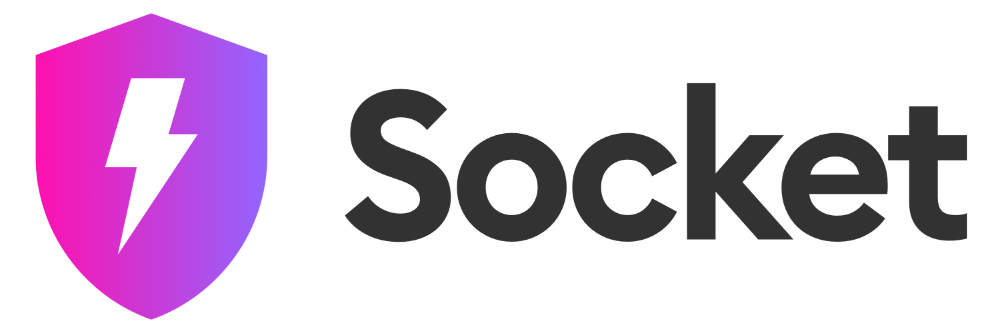
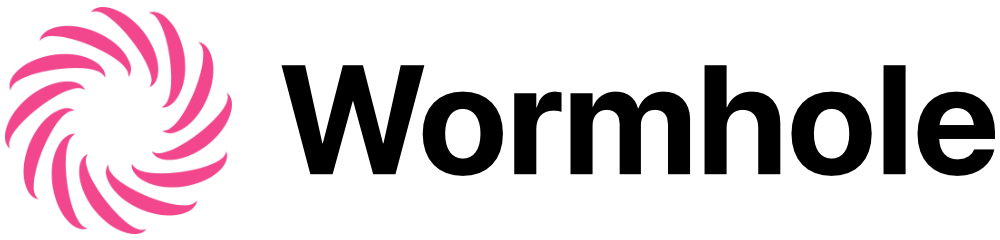
English • Español (Latinoamérica) • Français • Bahasa Indonesia • Italiano (Italian) • 日本語 (Japanese) • 한국어 (Korean) • Português (Brasil) • 简体中文 (Simplified Chinese) • 繁體中文 (Taiwanese Mandarin)
JavaScript style guide, linter, and formatter
This module saves you (and others!) time in three ways:
- No configuration. The easiest way to enforce code quality in your
project. No decisions to make. No .eslintrc files to manage. It just works.
- Automatically format code. Just run standard --fix and say goodbye to
messy or inconsistent code.
- Catch style issues & programmer errors early. Save precious code review
time by eliminating back-and-forth between reviewer & contributor.
Give it a try by running npx standard --fix right now!
Table of Contents
- Quick start
- Install
- Usage
- FAQ
- [Is there a Git pre-commit hook?](#is-there-a-git-pre-commit-hook)
Install
The easiest way to use JavaScript Standard Style is to install it globally as a
Node command line program. Run the following command in Terminal:
- ``` sh
- $ npm install standard --global
- ```
Or, you can install standard locally, for use in a single project:
- ``` sh
- $ npm install standard --save-dev
- ```
Usage
After you've installed standard, you should be able to use the standard program. The
simplest use case would be checking the style of all JavaScript files in the
current working directory:
- ``` sh
- $ standard
- Error: Use JavaScript Standard Style
- lib/torrent.js:950:11: Expected '===' and instead saw '=='.
- ```
If you've installed standard locally, run with npx instead:
- ``` sh
- $ npx standard
- ```
You can optionally pass in a directory (or directories) using the glob pattern. Be
sure to quote paths containing glob patterns so that they are expanded by
standard instead of your shell:
- ``` sh
- $ standard "src/util/**/*.js" "test/**/*.js"
- ```
Note: by default standard will look for all files matching the patterns:
`*/.js, */.jsx`.
What you might do if you're clever
1. Add it to package.json
- ``` json
- {
- "name": "my-cool-package",
- "devDependencies": {
- "standard": "*"
- },
- "scripts": {
- "test": "standard && node my-tests.js"
- }
- }
- ```
2. Style is checked automatically when you run npm test
- ``` sh
- $ npm test
- Error: Use JavaScript Standard Style
- lib/torrent.js:950:11: Expected '===' and instead saw '=='.
- ```
3. Never give style feedback on a pull request again!
Why should I use JavaScript Standard Style?
The beauty of JavaScript Standard Style is that it's simple. No one wants to
maintain multiple hundred-line style configuration files for every module/project
they work on. Enough of this madness!
This module saves you (and others!) time in three ways:
- No configuration. The easiest way to enforce consistent style in your
project. Just drop it in.
- Automatically format code. Just run standard --fix and say goodbye to
messy or inconsistent code.
- Catch style issues & programmer errors early. Save precious code review
time by eliminating back-and-forth between reviewer & contributor.
Adopting standard style means ranking the importance of code clarity and
community conventions higher than personal style. This might not make sense for
100% of projects and development cultures, however open source can be a hostile
place for newbies. Setting up clear, automated contributor expectations makes a
project healthier.
For more info, see the conference talk ["Write Perfect Code with Standard and
ESLint"](https://www.youtube.com/watch?v=kuHfMw8j4xk). In this talk, you'll learn
about linting, when to use standard versus eslint, and how prettier compares
to standard.
Who uses JavaScript Standard Style?
[| [ | [ | |
|---|---|---|
| |---|---|---|---| |
[| [ | [ | |
|---|---|---|
| |---|---|---|---| |
[| [ | [ | [ | |
|---|---|---|---|
| |---|---|---|---| |
[| [ | [ | [ | |
|---|---|---|---|
| |---|---|---|---| |
[| [ | [ | [ | |
|---|---|---|---|
| |---|---|---|---| |
[| [ | [ | [ | |
|---|---|---|---|
| |---|---|---|---| |
[| [ | [ | [ | |
|---|---|---|---|
| |---|---|---|---| |
[| [ | [ | [ | |
|---|---|---|---|
| |---|---|---|---| |
[| [ | [ | [ | |
|---|---|---|---|
| |---|---|---|---| |
[| [ | [ | [ | |
|---|---|---|---|
| |---|---|---|---| |
[| [ | [ | [ | |
|---|---|---|---|
| |---|---|---|---| |
[| [ | [ | [ | |
|---|---|---|---|
| |---|---|---|---| |
[| [ | [ | [ | |
|---|---|---|---|
| |---|---|---|---| |
[| Your | | | |
|---|---|---|
| |---|---|---|---| |
In addition to companies, many community members use standard on packages that
are too numerous
to list here.
standard is also the top-starred linter in GitHub's
Clean Code Linter showcase.
Are there text editor plugins?
First, install standard. Then, install the appropriate plugin for your editor:
Sublime Text
Using [Package Control][sublime-1], install [SublimeLinter][sublime-2] and
[SublimeLinter-contrib-standard][sublime-3].
For automatic formatting on save, install [StandardFormat][sublime-4].
[sublime-1]: https://packagecontrol.io/
[sublime-2]: http://www.sublimelinter.com/en/latest/
[sublime-3]: https://packagecontrol.io/packages/SublimeLinter-contrib-standard
[sublime-4]: https://packagecontrol.io/packages/StandardFormat
Atom
Install [linter-js-standard][atom-1].
Alternatively, you can install [linter-js-standard-engine][atom-4]. Instead of
bundling a version of standard it will automatically use the version installed
in your current project. It will also work out of the box with other linters based
on [standard-engine][atom-5].
For automatic formatting, install [standard-formatter][atom-2]. For snippets,
install [standardjs-snippets][atom-3].
[atom-1]: https://atom.io/packages/linter-js-standard
[atom-2]: https://atom.io/packages/standard-formatter
[atom-3]: https://atom.io/packages/standardjs-snippets
[atom-4]: https://atom.io/packages/linter-js-standard-engine
[atom-5]: https://github.com/standard/standard-engine
Visual Studio Code
Install [vscode-standard][vscode-1]. (Includes support for automatic formatting.)
For JS snippets, install: [vscode-standardjs-snippets][vscode-2]. For React snippets, install [vscode-react-standard][vscode-3].
[vscode-1]: https://marketplace.visualstudio.com/items?itemName=standard.vscode-standard
[vscode-2]: https://marketplace.visualstudio.com/items?itemName=capaj.vscode-standardjs-snippets
[vscode-3]: https://marketplace.visualstudio.com/items?itemName=TimonVS.ReactSnippetsStandard
Vim
Install [ale][vim-1]. And add these lines to your .vimrc file.
- ```vim
- let g:ale_linters = {
- \ 'javascript': ['standard'],
- \}
- let g:ale_fixers = {'javascript': ['standard']}
- ```
This sets standard as your only linter and fixer for javascript files and so prevents conflicts with eslint. For linting and automatic fixing on save, add these lines to .vimrc:
- ```vim
- let g:ale_lint_on_save = 1
- let g:ale_fix_on_save = 1
- ```
Alternative plugins to consider include [neomake][vim-2] and [syntastic][vim-3], both of which have built-in support for standard (though configuration may be necessary).
[vim-1]: https://github.com/w0rp/ale
[vim-2]: https://github.com/neomake/neomake
[vim-3]: https://github.com/vim-syntastic/syntastic
Emacs
Install [Flycheck][emacs-1] and check out the [manual][emacs-2] to learn
how to enable it in your projects.
[emacs-1]: http://www.flycheck.org
[emacs-2]: http://www.flycheck.org/en/latest/user/installation.html
Brackets
Search the extension registry for ["Standard Code Style"][brackets-1] and click "Install".
[brackets-1]: https://github.com/ishamf/brackets-standard/
WebStorm (PhpStorm, IntelliJ, RubyMine, JetBrains, etc.)
WebStorm recently announced native support
for standard directly in the IDE.
If you still prefer to configure standard manually, [follow this guide][webstorm-1]. This applies to all JetBrains products, including PhpStorm, IntelliJ, RubyMine, etc.
[webstorm-1]: docs/webstorm.md
Is there a readme badge?
Yes! If you use standard in your project, you can include one of these badges in
your readme to let people know that your code is using the standard style.
- ```md [](https://github.com/standard/standard)
- ```
- ```md [](https://standardjs.com)
- ```
I disagree with rule X, can you change it?
No. The whole point of standard is to save you time by avoiding
[bikeshedding][bikeshedding] about code style. There are lots of debates online about
tabs vs. spaces, etc. that will never be resolved. These debates just distract from
getting stuff done. At the end of the day you have to 'just pick something', and
that's the whole philosophy of standard -- its a bunch of sensible 'just pick
something' opinions. Hopefully, users see the value in that over defending their
own opinions.
There are a couple of similar packages for anyone who does not want to completely accept standard:
- semistandard - standard, with semicolons
- standardx - standard, with custom tweaks
If you really want to configure hundreds of ESLint rules individually, you can
always use eslint directly with
layer your changes on top.
[standard-eject](https://github.com/josephfrazier/standard-eject) can help
you migrate from standard to eslint and eslint-config-standard.
Pro tip: Just use standard and move on. There are actual real problems that you
could spend your time solving! :P
[bikeshedding]: https://docs.freebsd.org/en/books/faq/#bikeshed-painting
But this isn't a real web standard!
Of course it's not! The style laid out here is not affiliated with any official web
standards groups, which is why this repo is called standard/standard and not
ECMA/standard.
The word "standard" has more meanings than just "web standard" :-) For example:
- This module helps hold our code to a high standard of quality.
- This module ensures that new contributors follow some basic style standards.
Is there an automatic formatter?
Yes! You can use standard --fix to fix most issues automatically.
standard --fix is built into standard for maximum convenience. Most problems
are fixable, but some errors (like forgetting to handle errors) must be fixed
manually.
To save you time, standard outputs the message "`Run standard --fix to
automatically fix some problems`" when it detects problems that can be fixed
automatically.
How do I ignore files?
Certain paths (node_modules/, coverage/, vendor/, *.min.js,
and files/folders that begin with . like .git/) are automatically ignored.
Paths in a project's root .gitignore file are also automatically ignored.
Sometimes you need to ignore additional folders or specific minified files. To do
that, add a standard.ignore property to package.json:
- ``` json
- "standard": {
- "ignore": [
- "**/out/",
- "/lib/select2/",
- "/lib/ckeditor/",
- "tmp.js"
- ]
- }
- ```
How do I disable a rule?
In rare cases, you'll need to break a rule and hide the error generated by
standard.
JavaScript Standard Style uses ESLint under-the-hood and
you can hide errors as you normally would if you used ESLint directly.
Disable all rules on a specific line:
- ``` js
- file = 'I know what I am doing' // eslint-disable-line
- ```
Or, disable only the "no-use-before-define" rule:
- ``` js
- file = 'I know what I am doing' // eslint-disable-line no-use-before-define
- ```
Or, disable the "no-use-before-define" rule for multiple lines:
- ``` js
- /* eslint-disable no-use-before-define */
- console.log('offending code goes here...')
- console.log('offending code goes here...')
- console.log('offending code goes here...')
- /* eslint-enable no-use-before-define */
- ```
I use a library that pollutes the global namespace. How do I prevent "variable is not defined" errors?
Some packages (e.g. mocha) put their functions (e.g. describe, it) on the
global object (poor form!). Since these functions are not defined or require'd
anywhere in your code, standard will warn that you're using a variable that is
not defined (usually, this rule is really useful for catching typos!). But we want
to disable it for these global variables.
To let standard (as well as humans reading your code) know that certain variables
are global in your code, add this to the top of your file:
- ``` js
- /* global myVar1, myVar2 */
- ```
If you have hundreds of files, it may be desirable to avoid adding comments to
every file. In this case, run:
- ``` sh
- $ standard --global myVar1 --global myVar2
- ```
Or, add this to package.json:
- ``` json
- {
- "standard": {
- "globals": [ "myVar1", "myVar2" ]
- }
- }
- ```
Note: global and globals are equivalent.
How do I use experimental JavaScript (ES Next) features?
standard supports the latest ECMAScript features, ES8 (ES2017), including
language feature proposals that are in "Stage 4" of the proposal process.
To support experimental language features, standard supports specifying a
custom JavaScript parser. Before using a custom parser, consider whether the added
complexity is worth it.
To use a custom parser, first install it from npm:
- ``` sh
- npm install @babel/eslint-parser --save-dev
- ```
Then run:
- ``` sh
- $ standard --parser @babel/eslint-parser
- ```
Or, add this to package.json:
- ``` json
- {
- "standard": {
- "parser": "@babel/eslint-parser"
- }
- }
- ```
Can I use a JavaScript language variant, like Flow or TypeScript?
standard supports the latest ECMAScript features. However, Flow and TypeScript add new
syntax to the language, so they are not supported out-of-the-box.
For TypeScript, an official variant ts-standard is supported and maintained that provides a very
similar experience to standard.
For other JavaScript language variants, standard supports specifying a custom JavaScript
parser as well as an ESLint plugin to handle the changed syntax. Before using a JavaScript
language variant, consider whether the added complexity is worth it.
TypeScript
[ts-standard](https://github.com/standard/ts-standard) is the officially supported variant for
TypeScript. ts-standard supports all the same rules and options as standard and includes
additional TypeScript specific rules. ts-standard will even lint regular javascript files
by setting the configuration in tsconfig.json.
- ``` sh
- npm install ts-standard --save-dev
- ```
Then run (where tsconfig.json is located in the working directory):
- ``` sh
- $ ts-standard
- ```
Or, add this to package.json:
- ``` json
- {
- "ts-standard": {
- "project": "./tsconfig.json"
- }
- }
- ```
Note: To include additional files in linting such as test files, create a tsconfig.eslint.json file to use instead.
If you really want to configure hundreds of ESLint rules individually, you can always use eslint
directly with [eslint-config-standard-with-typescript](https://github.com/standard/eslint-config-standard-with-typescript)
to layer your changes on top.
Flow
To use Flow, you need to run standard with @babel/eslint-parser as the parser and
eslint-plugin-flowtype as a plugin.
- ``` sh
- npm install @babel/eslint-parser eslint-plugin-flowtype --save-dev
- ```
Then run:
- ``` sh
- $ standard --parser @babel/eslint-parser --plugin flowtype
- ```
Or, add this to package.json:
- ``` json
- {
- "standard": {
- "parser": "@babel/eslint-parser",
- "plugins": [ "flowtype" ]
- }
- }
- ```
Note: plugin and plugins are equivalent.
What about Mocha, Jest, Jasmine, QUnit, etc?
To support mocha in test files, add this to the top of the test files:
- ``` js
- /* eslint-env mocha */
- ```
Or, run:
- ``` sh
- $ standard --env mocha
- ```
Where mocha can be one of jest, jasmine, qunit, phantomjs, and so on. To see a
full list, check ESLint's
documentation. For a list of what globals are available for these environments,
check the
globals npm
module.
Note: env and envs are equivalent.
What about Web Workers and Service Workers?
Add this to the top of web worker files:
- ``` js
- /* eslint-env worker */
- ```
This lets standard (as well as humans reading the code) know that self is a
global in web worker code.
For Service workers, add this instead:
- ``` js
- /* eslint-env serviceworker */
- ```
What is the difference between warnings and errors?
standard treats all rule violations as errors, which means that standard
will exit with a non-zero (error) exit code.
However, we may occasionally release a new major version of standard
which changes a rule that affects the majority of standard users (for example,
transitioning from var to let/const). We do this only when we think the
advantage is worth the cost and only when the rule is
In these situations, we have a "transition period" where the rule change is only
a "warning". Warnings don't cause standard to return a non-zero (error)
exit code. However, a warning message will still print to the console. During
the transition period, using standard --fix will update your code so that it's
ready for the next major version.
The slow and careful approach is what we strive for with standard. We're
generally extremely conservative in enforcing the usage of new language
features. We want using standard to be light and fun and so we're careful
about making changes that may get in your way. As always, you can
disable a rule at any time, if necessary.
Can I check code inside of Markdown or HTML files?
To check code inside Markdown files, use [standard-markdown](https://www.npmjs.com/package/standard-markdown).
Alternatively, there are ESLint plugins that can check code inside Markdown, HTML,
and many other types of language files:
To check code inside Markdown files, use an ESLint plugin:
- ``` sh
- $ npm install eslint-plugin-markdown
- ```
Then, to check JS that appears inside code blocks, run:
- ``` sh
- $ standard --plugin markdown '**/*.md'
- ```
To check code inside HTML files, use an ESLint plugin:
- ``` sh
- $ npm install eslint-plugin-html
- ```
 探客时代
探客时代




